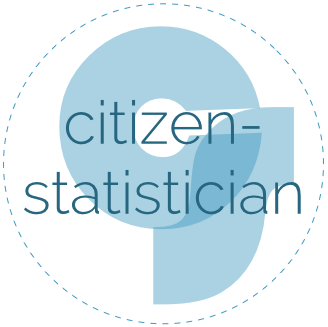First of all, happy new year to all of our readers.
As my first contribution in 2016, I thought I would share a couple tools that have helped tame my email inbox with you. In my continued resolution to finally achieve Inbox Zero, I have made a major dent in the last month. This is thanks to two tools: Unroll Me and Google Mail’s “Save & Archive” button.
Unroll Me
The first tool I would like to share with you is an app called Unroll Me. This app makes unsubscribing to email services or adding them to a once-a-day-digest super easy…no more clicking “unsubscribe” in each individual email. After you sign up, Unroll Me examines your inbox for different email subscriptions. You then have three choices for each subscription you find:
-
Unsubscribe
-
Add to Rollup
-
Keep in Inbox
The first and third are self-explanatory. The second option adds all selected subscriptions to a digest-like email that comes once-per-day. Here is an example of my rollup:
 Unroll Me keeps a history of your rollups for easy reference, and adds new subscriptions that it finds for you to manage. You can also change the preference for any of your subscriptions at any time. Also, since Unroll Me keeps a list of emails that you have unsubscribed from, it is easy to re-subscribe at any point.
Unroll Me keeps a history of your rollups for easy reference, and adds new subscriptions that it finds for you to manage. You can also change the preference for any of your subscriptions at any time. Also, since Unroll Me keeps a list of emails that you have unsubscribed from, it is easy to re-subscribe at any point.
This tool has changed my inbox. Digest-like emails are great for reducing inbox clutter (it is the email equivalent of putting household odds-and-ends into a nice wicker basket). Unfortunately, many places that should have an option for this, simply do not. For example, the University of Minnesota (my place of employment) has somehow auto subscribed me to a million email lists. In general, I am not interested in about 90% of what they send, and another 9% are related to things I don’t need to see immediately. Unroll Me has allowed me to keep the email subscription I want to see immediately in my inbox, put those that are less important in a rollup, and eliminates those emails I could care less about completely from my sight.
Google Mail’s “Send & Archive” Button
This is a Google Mail option I learned about on Lifehacker. Why it is not a default button, I do not know. Go to Google Mail’s Settings, and under the General Setting, click the option button labelled “Show ‘Send & Archive’ button in reply”.
 This will add a button to any email you reply to that allows you to send the email and archive the email message you just replied to, essentially combining two steps in one.
This will add a button to any email you reply to that allows you to send the email and archive the email message you just replied to, essentially combining two steps in one.
 You also still have the send button if you want to keep the original email in your inbox.
You also still have the send button if you want to keep the original email in your inbox.
I hope these tools might also help you. If you have further suggestions, put them in the comments to share.